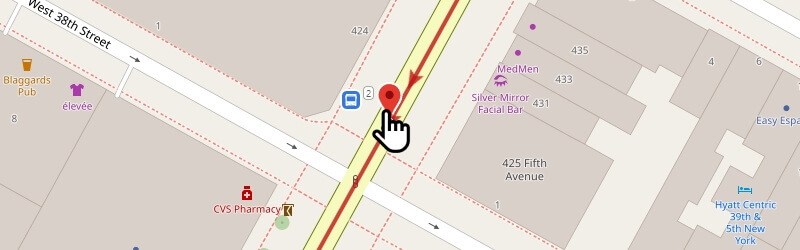1. Route trips
- 1.1 A route can be represented as one or several tripsA trip refers to the path taken by a vehicle along its designated route, following a specific schedule.. Usually, a route consists of outbound and inbound directions.
- 1.1 A route can be represented as one or several trips
2. Constructing the Trajectory
- 2.1 The trajectory should be routed through stops located on the right side of the road (for trams — on the right side of the tram tracks) in the direction of traffic (for countries with right-hand traffic).
- 2.2 For bus, minibus, and trolleybus routes, it is necessary to create separate stops for outbound and inbound directions, located on different sides of the road.
- 2.3 If the segment between two stops was routed incorrectly, it can be corrected using one of the editing modes.
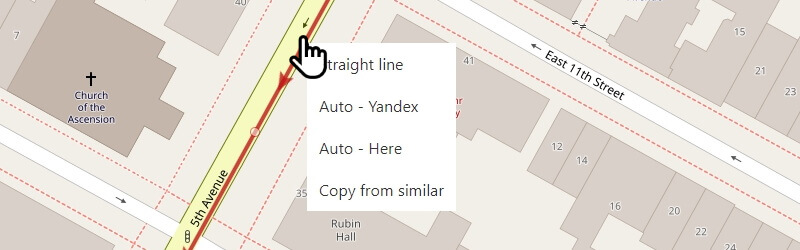
- 2.4 For circular routes, the first stop is also the final stop.
To complete the trajectory of a circular route, make the first stop the final one. To achieve this, click on it and select "Make circular".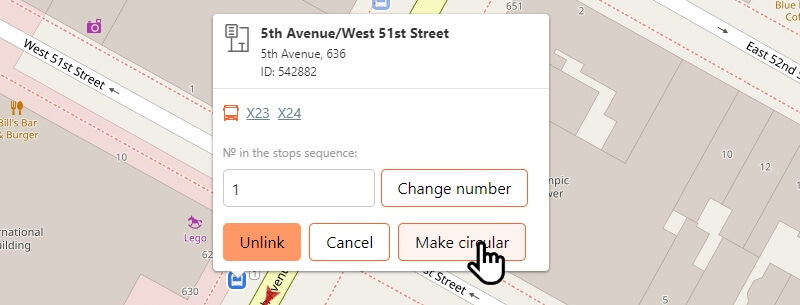
3. Modes for Constructing Trajectories Between Stops
There are several trajectory construction modes between stops that can be applied in different situations. To change the construction mode, during route editing, click with the left mouse button on a segment of the trajectory (the red line) and select one of the following options from the list:
- Straight Line. Constructs a straight line between two stops (default for trams).
- Auto – Yandex. Constructs the trajectory along Yandex Maps roads according to traffic rules for motorists, which does not always coincide with the public transport lines.
- Auto – Here. Constructs the trajectory along HERE Maps roads according to traffic rules for motorists, which does not always coincide with the public transport lines.
- Copy from similar. The trajectory is copied from segments added by other users.
4. Manual Correction of the Trajectory
Automatic trajectory construction is not perfect, and often it has to be manually edited:
- When hovering the mouse cursor over a route segment, you can see white break points on the trajectory.
- Drag a break point by holding the left mouse button to edit the trajectory.
- Click on a point with the left mouse button to delete it.
5. Additional Correction of the Trajectory Near Stops
The boundaries of editable segments between two stops are marked with a red pin 
Trajectories may be incorrectly routed in proximity to stops. To correct this, you can drag the pin onto the road, but no further than 60 meters from the stop.